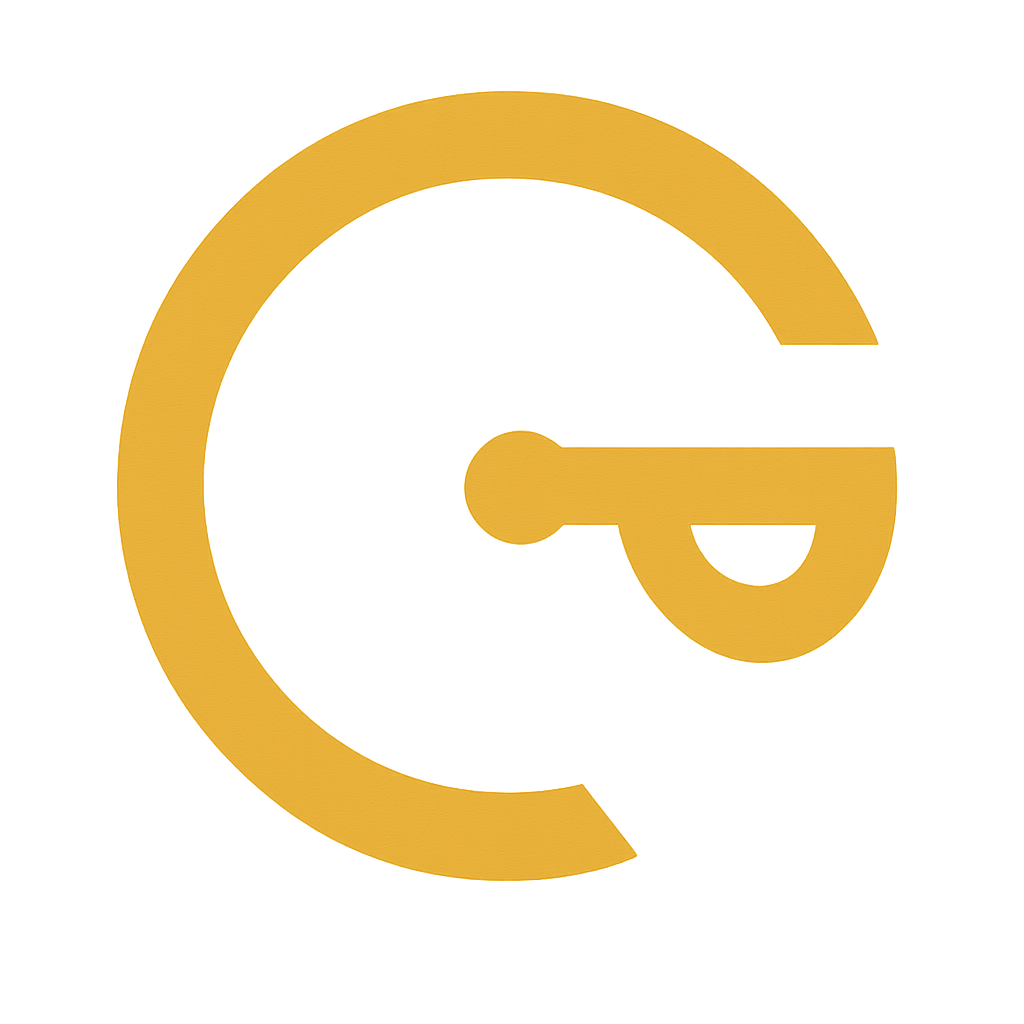
A practical guide to help you get started with your secure, offline CarryPass experience.
CarryPass is a privacy-first, deterministic password and credential manager designed for offline use. It does not store your passwords — instead, it regenerates them securely on demand based on inputs you control.
CarryPass is a Progressive Web App (PWA), which means you can install it like a native app — no tracking, no account, and full offline support.
Open CarryPass in a compatible browser such as Chrome or Edge Look for the install icon in the address bar, then click it to install.
Optionally, pin it to your taskbar. You can now launch it like a regular app — even offline.
In Chrome Safari or Firefox open the CarryPass website and tap the Share icon (a square with an upward arrow).
Then tap “Add to Home Screen” and confirm with “Add” CarryPass now behaves like a native app — offline and just a tap away.
CarryPass uses a deterministic password generator. This means the same inputs will always produce the same secure password — without ever saving it. No syncing, no cloud, no leaks.
Tip: You can also save your password generation settings (not the password!) for easier reuse — encrypted in your local storage.
You may choose to store your password settings (not the password itself) in encrypted localStorage for convenience.
CarryPass allows an admin to securely distribute credentials to team members using encrypted vaults and QR onboarding.
There’s no way to recover your password. CarryPass never stores it. But if you remember the same inputs (service name + master password), it will regenerate the same password every time.
No. Your passwords are calculated, not stored. Only your settings can be optionally encrypted and saved locally — nothing else.
Yes. Since CarryPass doesn’t store your credentials, you can simply reinstall it on a new device. Use the same inputs to get the same results.
Yes. It is designed to be offline-first. All cryptographic operations run in your browser using standard AES, PBKDF2 and Argon2id.